How to Change Account Name on Wells Fargo App
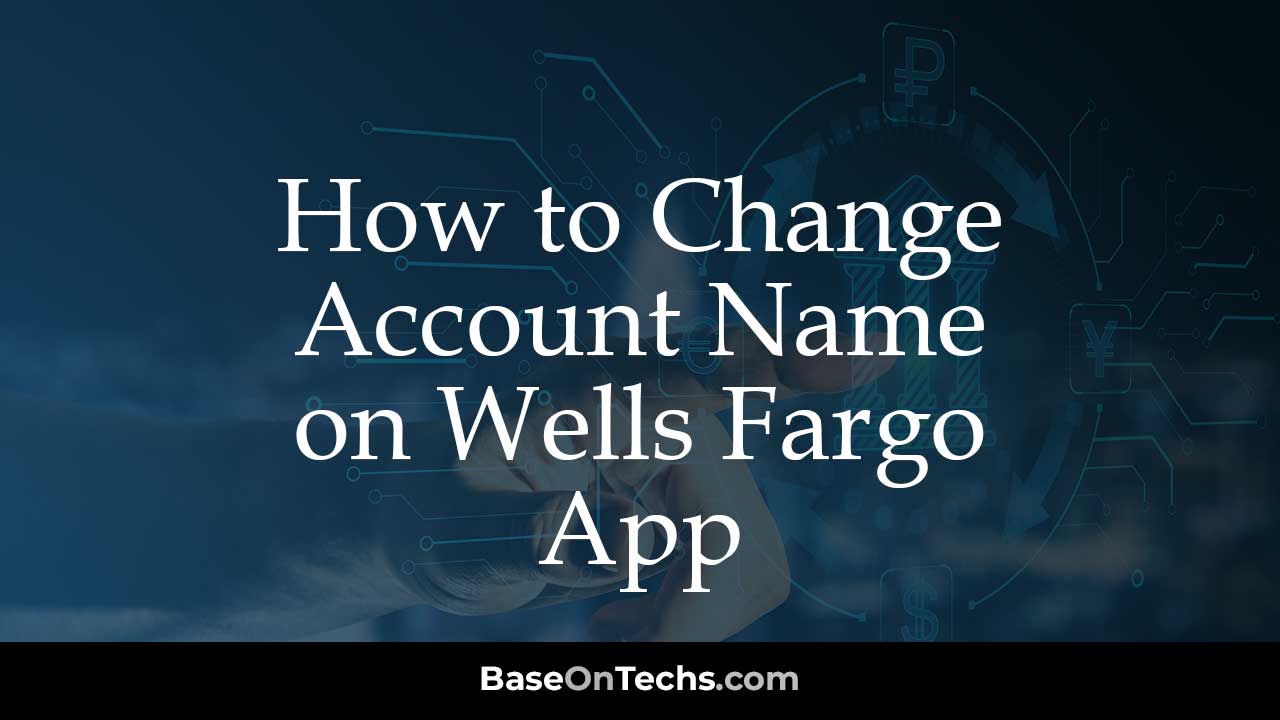
Learn How to Change Account Name on Wells Fargo App.
Are you looking to change the name of your account on the Wells Fargo app? Maybe you want to give your accounts more meaningful names, make them easier to identify, or enhance your privacy. Whatever the reason, I’m here to guide you through the simple process of changing your account name on the Wells Fargo app.
How to Change Account Name on Wells Fargo App
- Open and log in to the Wells Fargo app.
- In the down-right corner of the screen, you’ll find the Menu icon. Touch it to open the menu choices.
- Now, Access your Profile. Look for your name in the menu options and tap on it.
- Within your Profile, you’ll see an option called “Nickname accounts.” Tap on it to proceed.
- Select the account you want to rename. If you have multiple accounts with Wells Fargo, you’ll see a list. Choose the one whose name you wish to change.
- Once you’ve selected the account, you’ll find an option to “Edit.” Tap on it to begin editing the account’s name.
- Enter the new nickname. A text field will appear where you can type in the new name for your account. Be creative and choose a name that makes it easy for you to recognize the purpose of the account.
- After typing in the new name, don’t forget to tap “Save” to confirm your changes.
And there you have it! Your Wells Fargo account now has a new name that suits your needs.
Example
Let’s say you have a Wells Fargo savings account that’s currently named “Savings Account.” You’d like to change it to “Emergency Fund.” Here’s how you can do it:
- Open Wells Fargo app and log in.
- Tap or click the (=) Menu icon at the bottom right.
- Tap your Name and then Profile.
- Tap Nickname accounts.
- Select the account you want to change (in this case, “Savings Account”).
- Tap Edit.
- Enter the new nickname for the account (“Emergency Fund”).
- Tap Save.
That’s it! Your savings account is now known as “Emergency Fund” on the Wells Fargo app.
Why Change Your Account Name?
Now that you know how to change your account name let’s explore why you might want to do this in the first place.
1. Easier Account Tracking:
By giving your accounts more meaningful names, you can quickly identify their purpose. This can make managing your finances much more straightforward.
2. Enhanced Privacy:
Changing your account name can be a step toward protecting your privacy. Instead of using obvious names, like “Savings” or “Checking,” you can opt for something less revealing.
3. Budgeting Made Simple:
If you’re budgeting or saving for specific goals, renaming your accounts accordingly can help you stay on track. For instance, you can name your account “Vacation Fund” or “Emergency Fund.”
How Often Can You Change Your Account Name?
You have the freedom to change your account name as often as you like. However, it’s essential to be aware that some merchants may not accept changes to account names. For instance, if you have set up direct deposits with your employer, you might need to notify them about the name change.
Tips for Changing Your Account Name
Keep It Simple: Don’t use a name that is difficult for you to remember.
Avoid Personal Information: Don’t use sensitive information like your full name, address, or Social Security number in your account name.
Consistency Is Key: If you have multiple accounts, try to give them names that are consistent with each other. For instance, you could have a checking account named “Primary Checking” and a savings account named “Primary Savings.”
Update Automatic Payments: After changing your account name, be sure to update any automatic payments or direct deposits associated with that account.
Changing Account Nickname on Wells Fargo
Changing your account name on the Wells Fargo app is a simple yet effective way to make your financial life more organized and manageable. It helps you keep track of your accounts, maintain privacy, and stay on budget.
Additional Information:
- You can only change the nicknames of your Wells Fargo accounts, not the actual account numbers.
- Nicknames can be up to 20 characters long and can include letters, numbers, spaces, and symbols.
- The updated nickname will be reflected across all your Wells Fargo accounts, including online banking, the mobile app, and ATM receipts.
